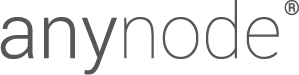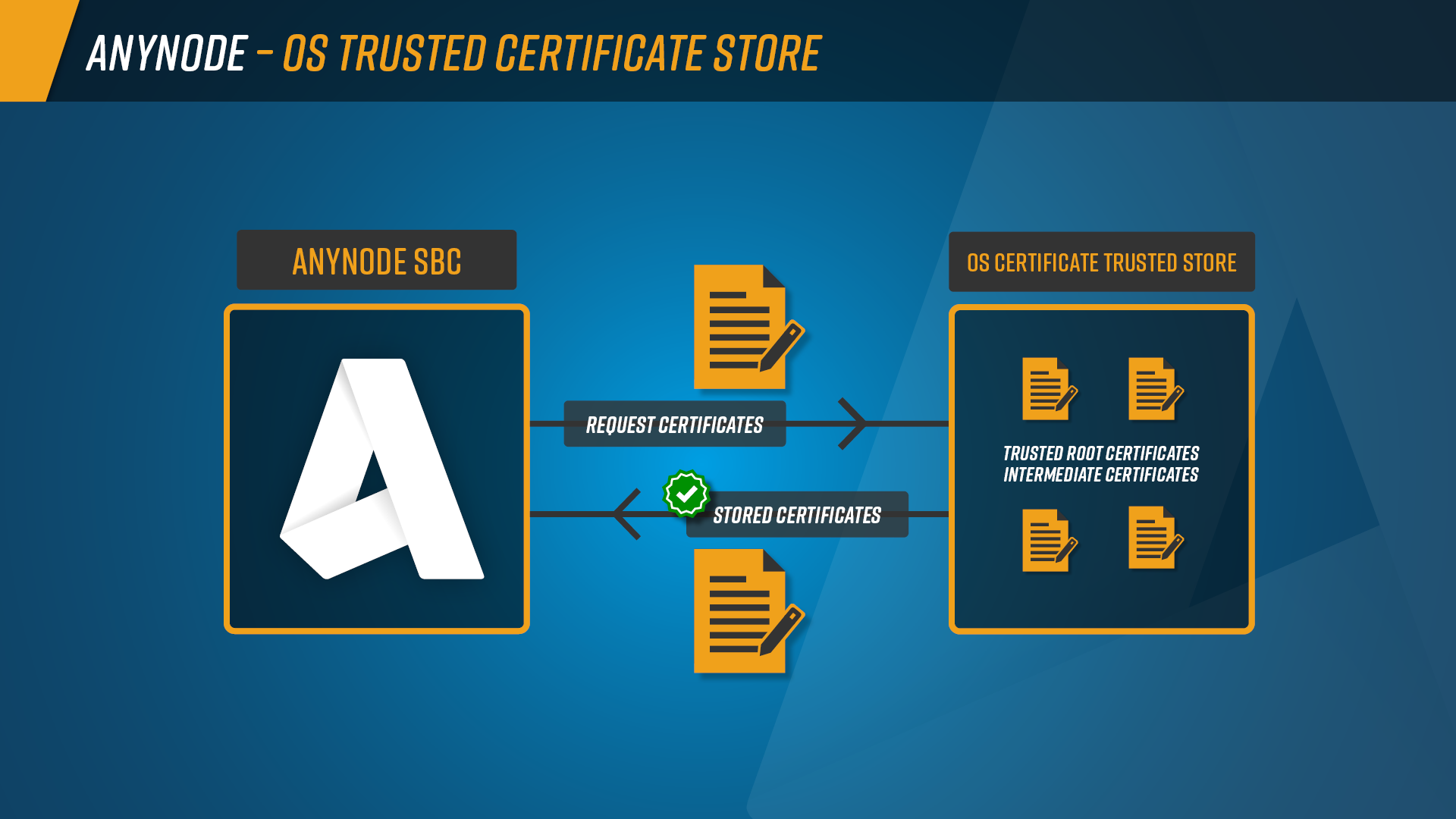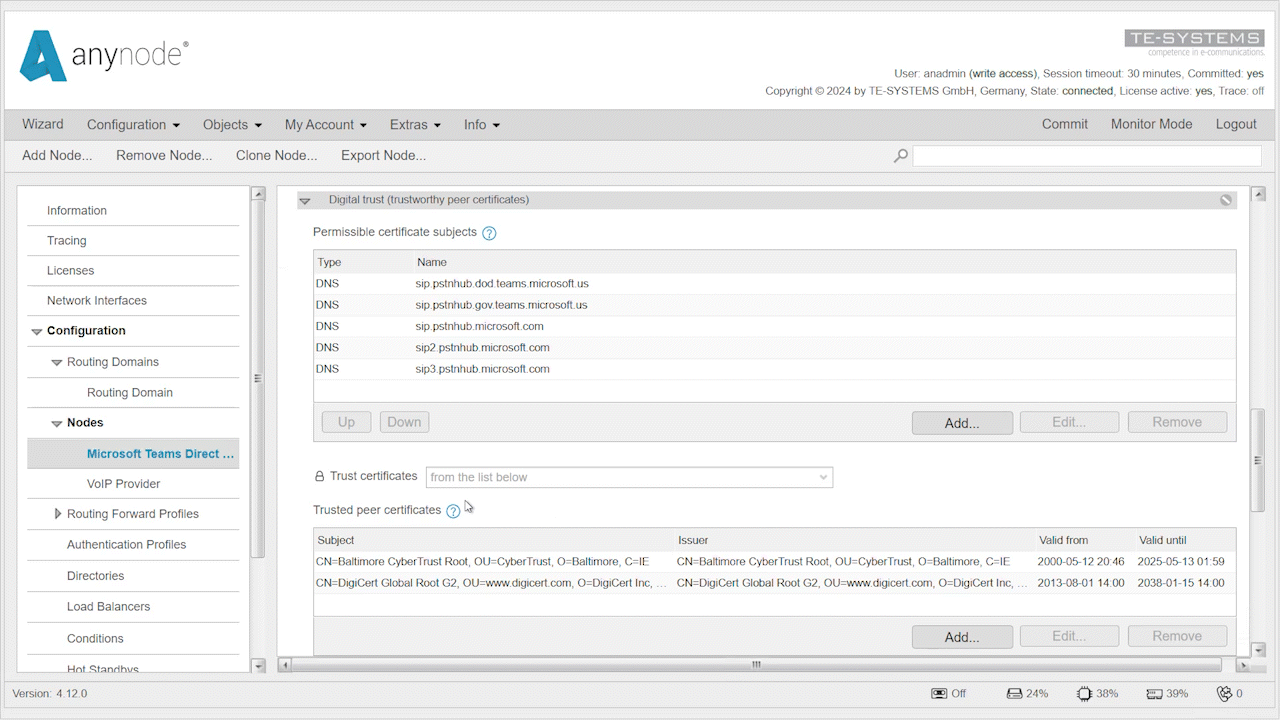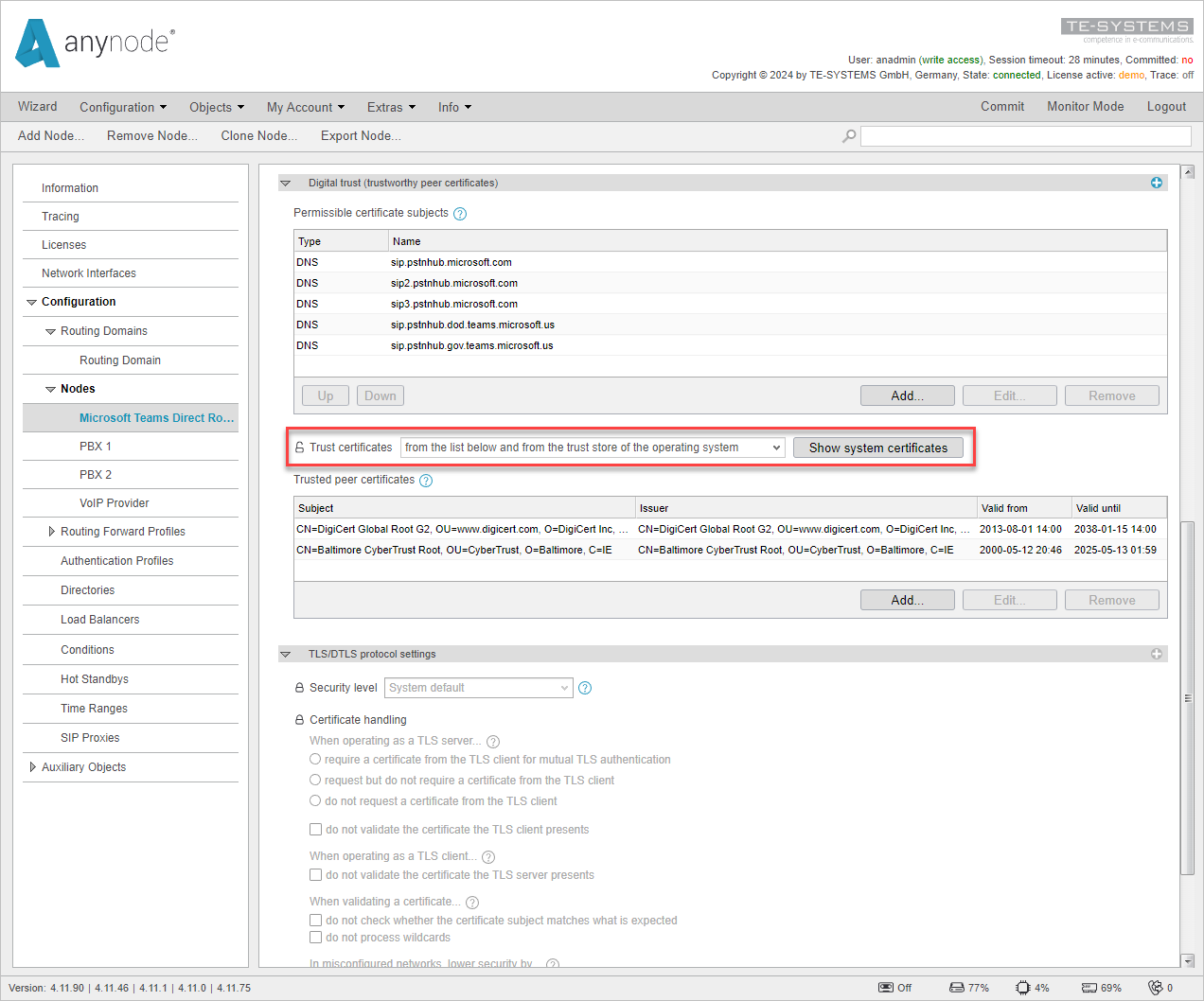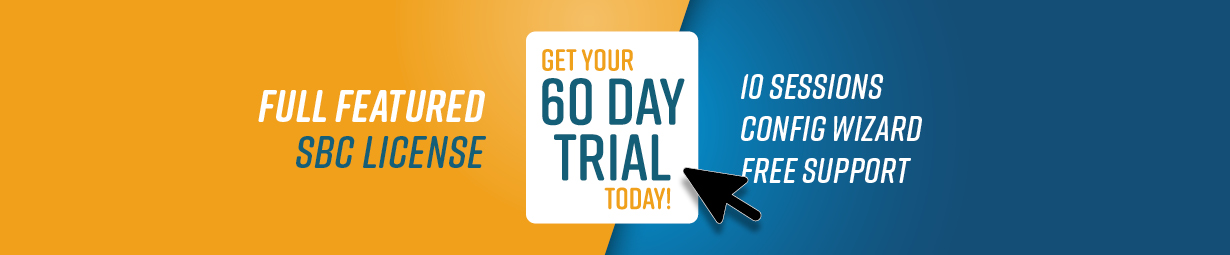OS Trusted Certificate Store
Enhanced security with centralized certificate management
The OS Trusted Certificate Store feature in anynode – The Software SBC allows you to utilize certificates stored in the Trusted Store of your operating system. This functionality can be configured in the Network Security Profile within the anynode interface, streamlining the security setup and ensuring compliance with system-wide security policies. Currently, under Windows, only the installed root certificates are trusted.
By enabling the OS Trusted Certificate Store, administrators can centralize certificate management, reducing the risk of manual errors and ensuring that certificates are consistently updated and trusted across the system. This feature supports system-wide use of certificates, enhancing interoperability and simplifying the integration of anynode into your existing network infrastructure.
Characteristics
- Utilizes certificates from the OS Trusted Store
- Configurable in the Network Security Profile
Benefits
- System-wide Use: Enhances interoperability and simplifies integration with existing network services.