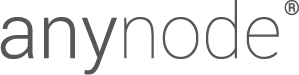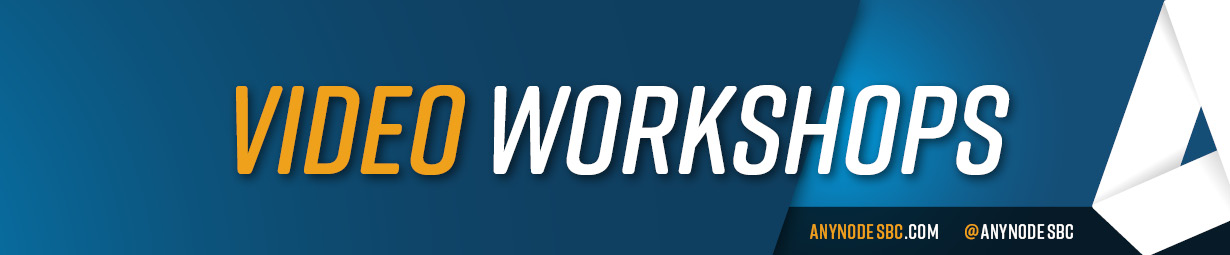Below we offer you a selection of exemplary anynode learning videos. The complete list of all video contributions can be found on the ..
First Steps
Our first edition of anynode video tutorials provides you with a comprehensive introduction to anynode’s menu structure, basic functions, and operations. This video is ideal for beginners and can serve as a great preparation for the basic training offered at the anynode academy.
00:00 Intro
00:57 Reasons for an SBC
01:51 „Onion principle” of anynode
03:09 Installation
05:10 Fast configuration example with the Scenario Wizard
08:03 Menu structure
11:32 Dial string rewriting
12:08 Hot standby
12:40 Trace Analyzer
13:17 anynode Academy
Microsoft Teams
Direct Routing
Find out more about connecting Microsoft Teams Direct Routing in just a few steps.
00:00 Introduction
01:08 Prerequisites
03:01 Configuration with anynode Wizard
06:33 Create Provider Node
11:03 Routing Domain
11:30 Monitor Mode Check
12:21 Call Test
Basics Dial String Rewriting and Routing
Watch as we share with you more about the extensive routing capabilities of anynode in this episode of anynode tutorial videos. Here, different phone number formats can be made compatible with each other and normalized to a uniform format.
00:00 Introduction
01:53 Rewrite Rule Assistant
07:44 Route Assistant
13:41 Practical Example
21:28 Add Routes
24:13 Calltest
SIP URI
Processing
Find out more about the possibility of using SIP URI processing to read out and combine the individual pieces of information in a SIP message.
00:00 Introduction
00:41 How a SIP-To-SIP User Agent works
01:39 Routing Domain
03:32 SIP URI Processing in SIP User Agent
06:21 Handling of tables
06:39 Practical example: username in To-Header
09:45 Practical example: no phone number in P-Asserted-Identity header for provider identification
Source Dial String
Rewriting
Find out more about the possibility of changing the source number based on a specific target number.
00:00 Introduction with a practical example (routing depending on user status)
01:55 Route assistant: define route filter
02:32 Route assistant: define establishment
05:10 Edit route table
05:41 Edit telephony forwarding
06:37 Call test in monitor mode
Media
Sources
Find out everything about the use of signal tones and dialing tones in the media sources. We also show you how to create your own audio files, e.g. B. can play music on hold.
00:00 Introduction
00:57 Activate Media Sources
01:08 Country-specific Media Sources
02:30 Media Source Type: Audio Media Source
03:45 Media Source Type: File Media Source (use own audio)
04:24 Compatible audio formats
05:32 Enable Hold State forwarding
06:04 Payload Specific Media Negotiation: Disable Hold State Forwarding
06:41 Media Source Type: Telephony Based Media Source
Hot Standby
Set up a hot standby with two anynode instances and an active/passive failover.
With the hot standby feature, you define important rules so that a secondary anynode system can take over in an emergency as part of a “high availability configuration”. Via the graphical user interface of this feature, all conditions for a switchover to the secondary standby system and back can be individually set.
00:00 Introduction
00:46 Prerequisites
01:27 Add Backend Connector
05:01 Add Remote Backend Instance
06:27 Settings per Instance
07:16 Set up Hot Standby
09:02 Configure Network Controller
09:44 Method 1: Pivoting IP Addresses
11:57 Method 2: Different IP Addresses
13:16 Advantages and Disadvantages of the Methods
14:35 Set up Operational State Condition
18:03 Hot Standby User Interface
19:54 Role Handover and Recovery
20:23 Calltest
20:51 Remove Hot Standby
SIP Registrar
Find out more about the topic of SIP Registrar. With SIP Registrar and anynode, analog devices, SIP telephones, existing telephone systems and gateways can be integrated into a communication environment, even into a cloud-based VoIP architecture.
00:00 introduction
01:16 configuration: 2 possibilities
02:31 configuration: network controller
02:47 configuration: ports
03:13 configuration: add new directory
05:41 configuration: add new directory: advanced settings
07:40 configuration: add new directory: CSV import
08:05 configuration: network peer whitelist
08:22 configuration: manipulations
08:42 configuration: name
08:44 configuration: routing
09:25 configuration: SIP phones node navigation
09:33 routing domain
09:57 routing domain lookup directory
11:05 add new users via directories
11:34 add new users via scenario wizard
12:19 check configuration: dashboard
12:25 expiration time
13:48 maintain registration
14:25 latching
Azure Deployment
Learn more about the quick and easy deployment of anynode in Microsoft Azure.
00:00 Introduction and differences between template and VM
02:14 Use template with Windows Server 2019
06:15 Access the template with Windows Server 2019
09:07 Use VM with Debian 10
13:05 Access the VM with Debian 10
Azure Load Balancer
Watch how to set up the Load Balancer in Azure. In our example, we use the Azure Load Balancer in anynode with a Teams node with multiple instances in a master/client environment on Azure VMs.
00:00 Introduction
01:43 Prerequisites
02:00 Create Load Balancer (Basic)
06:14 Configuration in the Standard Variant
07:35 Add Backend Pool
09:28 Create Load Balancing Rule
13:53 Create Load Balancing Rule (Standard)
14:29 Add Outbound Rule (only at Standard Variant)
16:27 Control Options Packets
Microsoft Survivable Branch
Appliance
In this video, we show you how to use anynode SBC and Survivable Branch Appliance (SBA) to prepare your phone system for outages in the cloud and make voice connectivity available.
00:00 Introduction
02:14 Prerequisites
03:06 Functionalities
03:28 Configuration in Microsoft Office 365
06:03 Register anynode in Microsoft Azure
09:44 Install SBA service
10:20 Configuration in anynode
14:08 Teams SBA Connectivity
14:49 Calltest & Trace Analysis
Local Media
Optimiziation
In this video, we show you how to configure anynode to use Local Media Optimization with Microsoft Teams Direct Routing.
00:00 Introduction
03:56 Prerequisites
04:41 Configuration with one SBC in the company network (option 1)
09:26 Check anynode trace for option 1
11:38 Configuration with Proxy SBC with a Site SBC (option 2)
16:43 Site SBC Node for Proxy SBC
19:18 Enable Proxy SBC operation
20:08 Site SBC configuration
23:55 Check anynode trace for option 2
Azure Active Directory
Learn how anynode is registered as an application in Microsoft Azure Active Directory and how Azure Active Directory is used for routing in anynode.
00:00 Introduction
01:48 Register anynode in Azure portal
03:51 API permissions
07:10 Configuration in anynode frontend
11:04 Connectivity tests
13:03 MS Graph Password Method
13:56 Azure AD Routingfilter in anynode
14:28 Practical example: Routing depending on Teams user state
Tracing of
marked routes
Learn more about tracing marked routes, a limitation of the trace recording function for certain selected routes.
00:00 Introduction
01:01 Activation
01:25 Configuration
02:53 Practical Test